What are Account Teams, why are they useful, and how do you manage one?
Salesforce isn't just the world's number one customer relationship management (CRM) platform. It's the ultimate collaboration tool for teams in a number of fields to improve customer relationships and experiences and, ultimately, drive revenue. While Salesforce has a ton of different features and products to take advantage of, we're going to look at one of the most foundational elements of the CRM itself: the Account Team. What is it, why is it useful, and how do you manage it?
What is an Account Team in Salesforce?
An Account Team is exactly what it sounds like: a team set up in Salesforce to help manage accounts. The team is a group of people (or users) who work on an account together—whether that account involves an existing client, prospect, pitch, or any other type of project. For example, an Account Team could consist of an SDR who prospects into an account, an AE who closes the deal, or an account manager who manages the transition from prospect and customer. With Account Teams, all of these roles can see what's happening with the account to make sure everything is on track and offer input to help move the deal down the funnel.

Account owners, or admins, have access to set up Account Teams in Salesforce; they determine which users are added and who has access to see what. On a more granular level, admins can determine specific settings for each user, like:
- Account access
- Opportunity access
- Case access
- Team role
Why should you use Account Teams?
In short: Improved efficiencies and streamlined collaboration are two of the biggest reasons to use Account Teams. However, as with any feature within Salesforce, there are many more advantages than just that.
First, Account Team membership grants record-level access sharing to all users on the team. Meaning: You can pick and choose who can see, access, and update different records. This is crucial when you're managing people who work on multiple teams and may have a conflict of interest, or if a team member doesn't have clearance (or the need) to access potentially sensitive information.
Next, Account Teams can promote cross-collaboration through shared reporting and automating of processes. The feature also creates a digital documentation of each user's role related to the management of an account. Clearly defining team roles and tracking data in a way that corresponds to your team's structure is helpful for:
- Having the most up-to-date (and accurate) information
- Ensuring all team members are on the same page
- Eliminating potential gaps in information-sharing
- Communicating any updates or changes
- Holding all team members accountable for goals associated with their specific roles
Another great perk of Account Teams: You can assign specific tasks to different roles on the team so you can keep track of all the moving parts within an account or project. For example, the owner of an account can specify that an SDR makes 10 calls into an account by the end of the month, or create a task to follow up with new customer materials and assign it to the account manager within the Account Team.
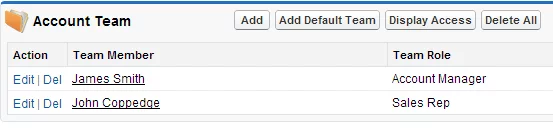
How do you set up and manage Account Teams?
Account Teams in Salesforce has recently undergone a huge update—one that makes creating and managing teams a lot more intuitive and productive. First thing's first: enabling Account Teams. This can be done in a few simple steps:
- Go to Setup and type "Account Teams" into the Quick Find box
- Select "Account Teams," then "Enable Account Teams"
- Select "Account Teams Enabled" and hit "Save"
- Select "Account Layout"
- Select "Add to users" customized related lists checkbox and hit "Save"
From there, you can begin adding team members, roles (like account manager or sales consultant), and select the type of access they'll have.
Now, it's time to put your Account Teams to work! You can set up workflows, add custom fields for reporting, make bulk updates, and much more. And while the Account Teams feature is designed at its core to manage accounts, you can experiment with different settings and custom fields to make it work for your business and unique use cases. At a minimum, we recommend that you update the list of team roles so that they match your business requirements: for example, banker, relationship manager, or advisor.


